To install xampp, it needs to be downloaded from the official website, and type xampp installer command “sudo chmod +x xampp-linux-*-installer” on terminal, After running the installer script, the setup installer wizard will start, with the help of which it will be installed in your ubuntu system.

Through this tutorial, we will show you how to install and use xampp on linux ubuntu 22.04 system using terminal or command line.
How to Install XAMPP in Ubuntu 22.04 Terminal
Here are steps to install, start, and use xampp on Linux ubuntu 20.0 | 22.04 using command line:
Open your terminal window or command line and begin the installation process.
Step 1 – Update System Packages
You need to update the packages of the Ubuntu system, for this you can use:

sudo apt update sudo apt upgrade -y
Step 2 – Download XAMPP for Ubuntu Linux
Here are some commands according to php version for downloading the complete xampp with specific php version. Whatever version of Php you have installed. According to it, you can use it by selecting the recording command of your requirement from the command given below:
For PHP 8.1

wget https://www.apachefriends.org/xampp-files/8.1.1/xampp-linux-x64-8.1.1-2-installer.run
To PHP 8.0:
wget https://www.apachefriends.org/xampp-files/8.0.14/xampp-linux-x64-8.0.14-1-installer.run
To PHP 7.4:

wget https://www.apachefriends.org/xampp-files/7.4.27/xampp-linux-x64-7.4.27-1-installer.run
For PHP 7.3:
wget https://www.apachefriends.org/xampp-files/7.3.33/xampp-linux-x64-7.3.33-0-installer.run
For PHP 7.2:

wget https://www.apachefriends.org/xampp-files/7.2.34/xampp-linux-x64-7.2.34-0-installer.run
Step 3 – Command to Install XAMPP in Ubuntu 20.0 | 22.04
By typing the xampp installer script on the command line or terminal, which starts the xampp installation wizard to install xampp on your ubuntu 22.04 or 20.04, you can do it with this:
chmod a+x xampp-linux-*-installer.run
After you run the installer script, you will need to select the php version for xampp that you want to use with xampp, for this you can use this command:

### PHP 8.1 example ### sudo ./xampp-linux-x64-8.1.1-2-installer.run ### PHP 7.4 example ### sudo ./xampp-linux-x64-7.4.27-1-installer.run
Now xampp setup the installer wizard are start to installing xampp into your system:
1. XAMPP Setup Wizard
Now the xampp installation wizard has started, click on the Next button and proceed with the installation process:
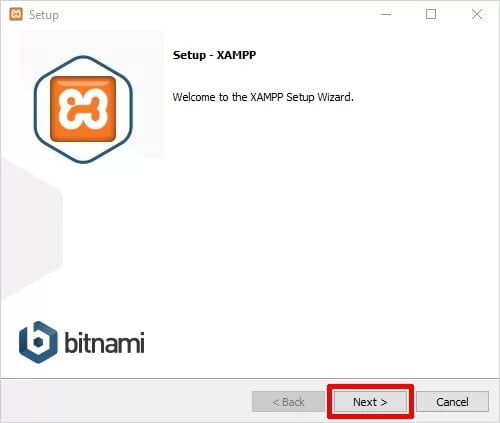
2. Select Components for setup
Next, you will need to check the components you want to install and uncheck or skip as this is the one you do not want to install. You can see that there are some options that are light brown. These are the options that are required to run the software and will be installed automatically. Now click on the next button to continue.
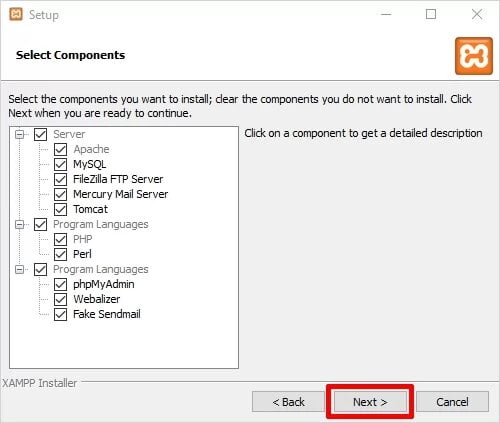
3. Select Installation Folder Of Xampp
Now you have to select the folder where you want to install XAMPP. You can choose the default location or any location of your choice and select the ‘Next’ button to proceed.
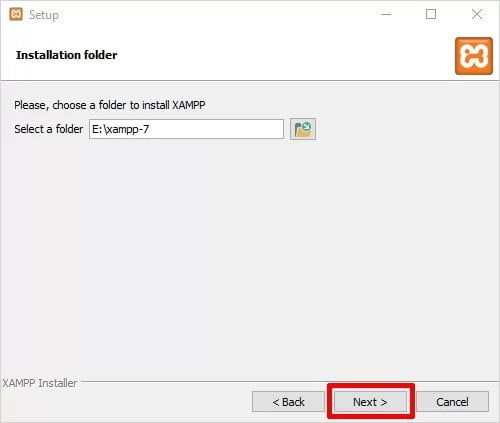
4. Bitnami for XAMPP
Now you will see a window showing information about Bitnami. Just click on the ‘Next’ button to proceed:
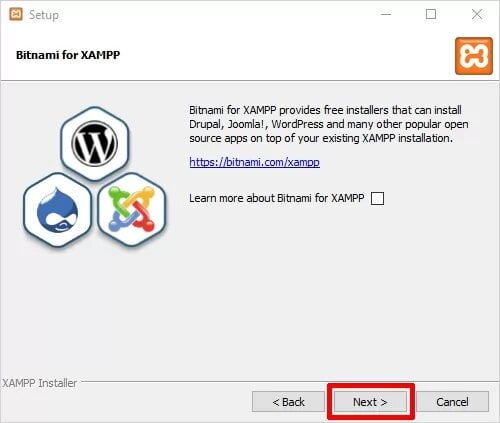
5. Ready to Install
Now a prompt wizard will be visible on your system, it will have a message like this Setup is now ready to start installing XAMPP on your computer, To proceed you just have to hit the ‘Next’ button.
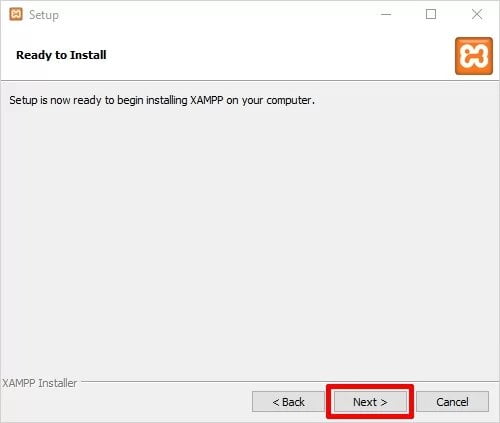
6. Welcome XAMPP Wizard

Now just be patient and wait for the installation to complete.
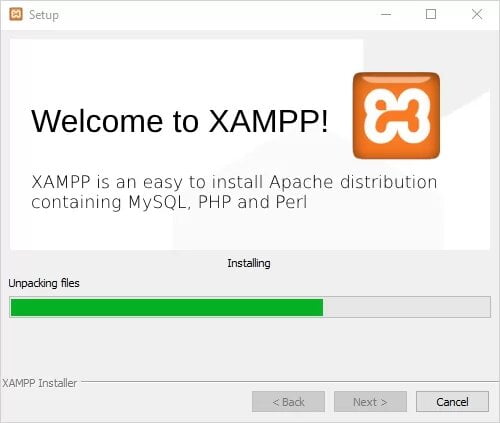
7. Installation Finished
Now the installation is complete with the help of the installer wizard, and the Finish button will be visible on the prompt, click Finish and XAMPP will be ready to start:
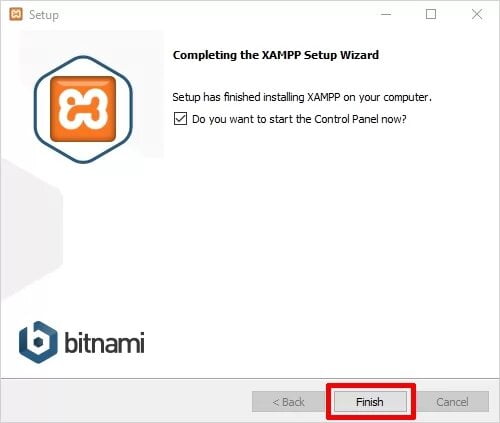
Step 4 – Use Xampp on Ubuntu
Now, you can use apache, phpmyadmin, localhost, etc of xampp:
http://localhost/dashboard
To access phpMyAdmin page use:
http://localhost/phpmyadmin
Watch the video guide on how to install XAMPP on Ubuntu 22.04:
Conclusion
Through this tutorial, we have learned how to install and use xampp on Linux ubuntu 22.04 system using a terminal or command line.


