It is very easy to install Node.js and npm in Windows system that too without using commands; In this tutorial, we will show you how to install Node JS and NPM on Windows 11|10. And also how to verify the installed version.
How to Install Node.js & NPM on Windows 11|10
To install Node.js and NPM on Windows 11|10, you use the following steps:
Step 1: Download node.js installer From Official Website
Go to the Official Website https://nodejs.org/en/download/ and download the necessary binary files. In our example, we are going to the download the 64-bit setup files for Node.js. click Windows Installer (.msi) 64-bit

When you click on download, you will be asked to choose the file location you want to store the instal.msi binary files. Choose a secure file location of your choice.
Step 2: Run the installation
Where you downloaded the install.msi binary file. Let us open the folder. And double click on the install.msi binary file. So that the installation starts.

Step 3: Agree the terms and conditions
Now a window will open on your screen. In which you have to agree to the terms and conditions of Node.js installation. Whose node js will be installed in your system.
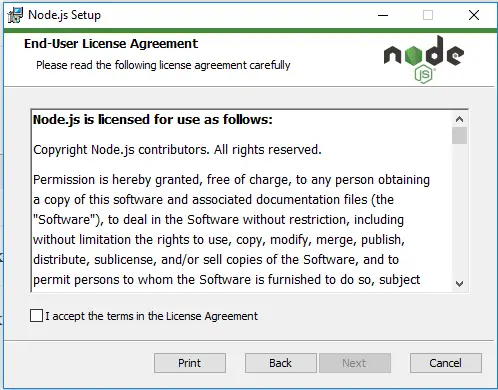
Step 4: Select the path
Now the next screen will appear in front of you. In this the node.js installer is asking you for the path. In which directory you have to install Node.js

Step 5: Choose Default Option
Now you will see some options on your screen. In this you select the default option and click on Next.
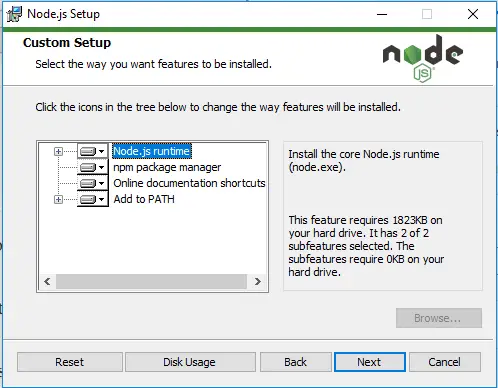
Step 6: Start Node.js and NPM installation
Now you will see an install button on your screen. You click on install, now wait. Now it will install node.js and npm in your system and it will show you success message.
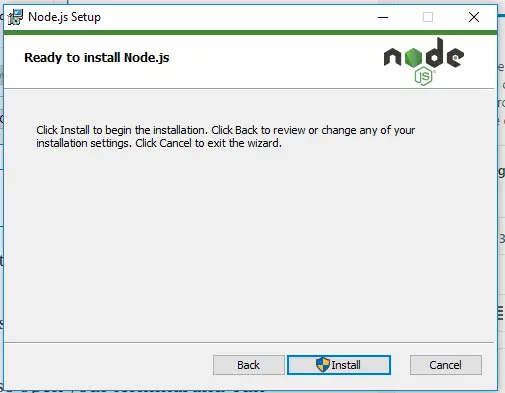
Step 7: Finish Node.js and NPM Installation
Now a window will open on your screen, which will have a Finish button. Click on the Finish button so that your installation can be completed.

Step 8: Verify Node.js and NPM Installation
Now open command prompt or line or CMD. So that you can check the installation of node.js and npm.
When you run the above command on CMD, you will see the version of Node.js or NPM, whichever is installed in your system.
node -v npm -v
The output of the above commands:

Conclusion
Congratulations! You have successfully installed Node.js and NPM on your Windows 11/10 system. You can now use Node.js and NPM to develop and manage your applications.
Here is the video tutorial on How to Install Node.js and Npm on Windows 11|10:
Recommended Node JS Tutorials
If you have any questions or thoughts to share, use the comment form below to reach us.


