[ad_1]
To install and configure Nextcloud Server with Apache 2 web server in Ubuntu 22.04, you must first download and extract it with the wget command, which will complete the installation. Through this tutorial, we will show you how to install and configure Nextcloud on Linux ubuntu 22.04 with apache web server.
Here are steps to install and configure Nextcloud on ubuntu 22.04 linux with apache 2 web server:
Step 1 – Update System
Firstly, start your terminal window and type the following command to update system package:
sudo apt update
Step 2 – Install PHP and Apache Web Server
Next type the following command to install PHP and Apache web server on ubuntu 22.04:
sudo apt install -y php-cli php-fpm php-json php-intl php-imagick php-pdo php-mysql php-zip php-gd php-mbstring php-curl php-xml php-pear php-bcmath apache2 libapache2-mod-php
Once the installation of the packages is finished, Set PHP variables using the following command:
sudo vim /etc/php/*/apache2/php.ini
Then set PHP variables; is as follows:
date.timezone = Africa/Nairobi memory_limit = 512M upload_max_filesize = 500M post_max_size = 500M max_execution_time = 300
And restart apache web server using the following command:
sudo systemctl restart apache2
Step 3 – Install MySQL / MariaDB Database Server
Then execute the following command on command line to install MariaDB or MySQL database server:
sudo apt -y install mariadb-server
Secure MariaDB database server using the following command:
sudo mysql_secure_installation
Change authentication plugin to allow use of root password.
sudo mysql -u root UPDATE mysql.user SET plugin = 'mysql_native_password' WHERE User = 'root'; FLUSH PRIVILEGES; QUIT;
Then execute the following command to create database:
mysql -u root -p CREATE USER 'nextcloud'@'localhost' identified by 'StrongPassword'; CREATE DATABASE nextcloud; GRANT ALL PRIVILEGES ON nextcloud.* TO 'nextcloud'@'localhost'; FLUSH PRIVILEGES; QUIT;
Don’t forget to replace StrongPassword with your database user password.
Step 4 – Download and Install Nextcloud on Ubuntu 22.04
Execute the following commands on command line to download and install Nextcloud on linux ubuntu:
sudo apt install -y wget unzip wget https://download.nextcloud.com/server/releases/latest-23.zip
Once the file is downloaded, extract it by using the following command:
unzip latest-23.zip
Move the resulting folder to /srv
sudo mv nextcloud/ /srv
By using the following command to change directory permissions to the www-datauser:
sudo chown -R www-data:www-data /srv/nextcloud/
Step 5 – Configure Nextcloud with Apache Ubuntu Webserver
Now execute the following command on command line to create a VirtualHost file for Nextcloud:
sudo vim /etc/apache2/conf-enabled/nextcloud.conf
After that, add the following content into the file:
<VirtualHost *:80>
ServerAdmin [email protected]
DocumentRoot /srv/nextcloud/
ServerName example.com
ServerAlias www.example.com
ErrorLog /var/log/apache2/nextcloud-error.log
CustomLog /var/log/apache2/nextcloud-access.log combined
<Directory /srv/nextcloud/>
Options +FollowSymlinks
AllowOverride All
Require all granted
SetEnv HOME /srv/nextcloud
SetEnv HTTP_HOME /srv/nextcloud
<IfModule mod_dav.c>
Dav off
</IfModule>
</Directory>
</VirtualHost>Step 6 – Enable ReWrite Mode and Restart Server
Use the following command to enable required Apache modules and restart the service:
sudo a2enmod rewrite dir mime env headers sudo systemctl restart apache2
Step 7 – Complete Nextcloud Installation via GUI
That’s it! You’ve successfully installed NextCloud on Ubuntu 22.04. Access your NextCloud instance at https://your_server_ip/nextcloud.
http://SERVR_IP/nextcloud/ OR http://SERVER_ADDRESS/nextcloud/
Once the installation wizard loads, create a nextcloud superuser/admin user account. Enter the username and password. Besides, click on the Storage and Database link to access additional installation configuration options for your Nextcloud data directory and database.
Then fill in the database connection details as shown in the following screenshot and click Finish Setup.
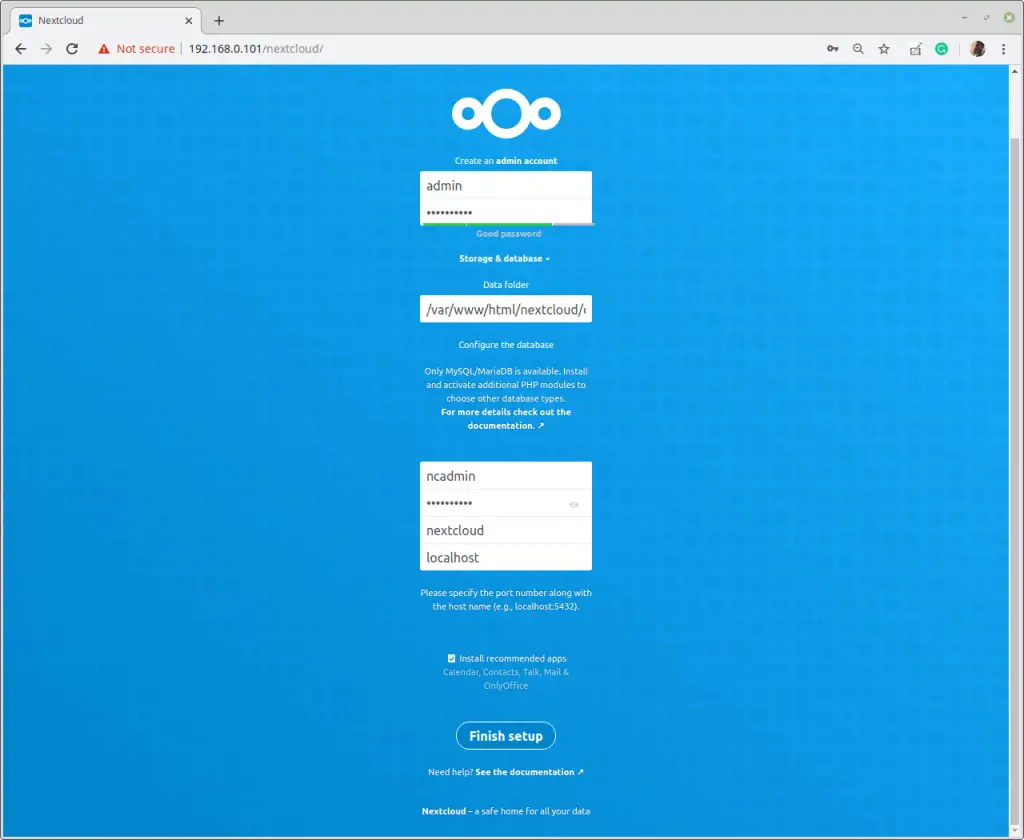
When the installation is complete, we will see the following window. Click on the forward arrow that will appear at the right side of the blue window to proceed and follow the prompts.
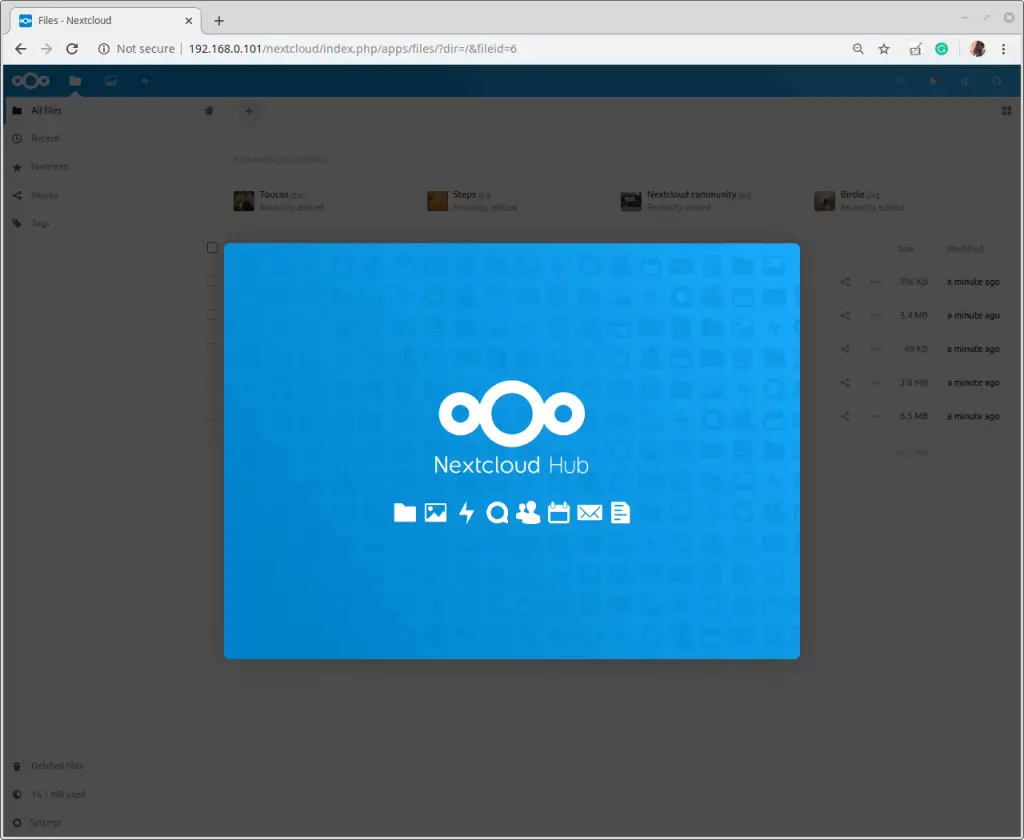
Here is the video tutorial on how to install and configure Nextcloud on ubuntu 22.04 with apache 2:
Conclusion
This tutorial taught us how to install and configure Nextcloud on Linux ubuntu 22.04.
Recommended Linux Ubuntu Tutorials
[ad_2]


